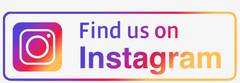Zoom Procedure
Zoom Procedure
Dorshei Emet Zoom Procedure
Since the pandemic began we have all been adjusting to a new reality. Congregation Dorshei Emet has adapted quickly to virtual meetings, services and programs and, with that, must adapt to new security protocols regarding these virtual gatherings. A new menace called “Zoom-bombing” has emerged, in which strangers enter Zoom meetings to convey hatred and threats. Recently, Montreal institutions have been Zoom-bombed by people spouting anti-Semitic messages.
At all times, our main concern is the psychological well being and security of our cherished members. We have outlined the following policies to make our programs and services as safe and accessible as possible.
- All programs will have unique passwords. To get the information for a gathering you must email the relevant person who will send you Zoom links + passwords in a personal e-mail. Please check the Weeklies, website and Facebook page for all details.
- We ask you to not share these links with anyone and to please notify the organizer if you want to share the link. Unknown or unexpected people will not be permitted to participate.
- All participants must type in their full name on their Zoom screen.
- No video recording of a gathering will be made without the consent of everyone present, but audio recordings may be made without consent.
- We ask participants not to record gatherings with their phones or by taking screenshots. Anyone who is seen to be recording will be removed from the gathering.
Dorshei Emet appreciates your understanding and cooperation.
Some other tips to make Zoom meetings as enjoyable as possible for everyone:
- Mute your audio when you are not speaking.
- Be thoughtful when you speak. Be courteous, and please don’t interrupt the speaker.
- Be explicit and animated about non-verbal communication, i.e. nodding, thumbs up, hand-raising.
- Minimize distractions and be fully engaged by putting away phones, closing unrelated work, closing the door, etc.
- In the upper right hand of your window, you can toggle your screen between “Speaker View” and “Gallery View”.
- Speaker View - usually the default, the video focuses on the person speaking
- Gallery View - see up to 25 participants at the same time
- To access Zoom screen controls (video, chat, mute), hover your mouse over the bottom of the screen.
- The Zoom Chat function is a handy instant messaging feature. Use it to forward questions and comments relevant to the gathering.
- Click the button labeled “Chat” in the meeting controls at the bottom of the screen.
- A Chat function will appear on the right. Enter the name(s) of the people you wish to reach, type a message into the box and click enter. You may enter the host’s name, selected names or “everyone”.
- The Chat button will flash orange if a message has been sent to you.
Sun, October 19 2025
27 Tishrei 5786
Upcoming Programs & Events
Oct 20 Modern Elders Monday, Oct 20 1:30pm |
Oct 25 Shabbat registration (Family Shabbat & Guest Speaker)-שבת שלום Shabbat, Oct 25 10:00am |
Nov 1 Shabbat registration (No Kiddush lunch) שבת שלום Shabbat, Nov 1 10:00am |
Nov 6 Cinemates After Dark- The Testament Thursday, Nov 6 7:00pm |
Nov 8 Shabbat (Family Shabbat) שבת שלום Shabbat, Nov 8 10:00am |
View Calendar
Congregation Dorshei Emet - 18 Cleve Rd., Hampstead, QC, H3X 1A6 - 514-486-9400
Home - About Us - Contact - Disclaimer
Privacy Settings | Privacy Policy | Member Terms
©2025 All rights reserved. Find out more about ShulCloud